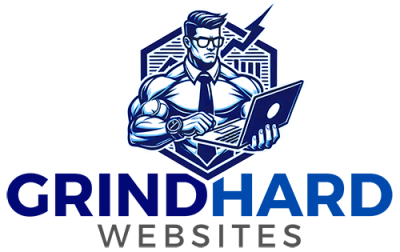Welcome to your customer portal at Grind Hard Websites! This guide will help you get familiar with the layout and features of the portal, so you can efficiently manage your services and account.
Dashboard Overview
When you first log in, you'll be greeted by your dashboard, which serves as the central hub for all your activities. Here’s what you’ll find:
- Account Summary: This section provides a quick overview of your account status, including active services, recent invoices, and open support tickets.
- Quick Shortcuts: Located at the top or side of the dashboard, these shortcuts provide easy access to commonly used features like "Submit a Ticket," "View Invoices," or "Manage Services."
- Notifications: Any important alerts or updates will be displayed here, such as upcoming renewal dates or outstanding payments.
Services Section
The Services section is where you can manage all your active services with Grind Hard Websites:
- View Active Services: Here, you’ll see a list of all your current hosting plans, domains, and any additional services you’ve subscribed to.
- Manage Services: Click on any service to view details, renew, upgrade, or modify it. You can also access features like cPanel from this section.
- Order New Services: If you’re looking to expand your offerings, you can easily browse and order new services directly from this section.
Billing Section
The Billing section is where you’ll handle all your financial transactions with Grind Hard Websites:
- View Invoices: Easily access and review all your past and current invoices. You can download them in PDF format for your records.
- Make Payments: This section allows you to pay outstanding invoices, set up auto-pay, and manage your saved payment methods.
- Payment History: View a detailed history of all payments made, including dates and amounts.
Support Section
Need help? The Support section is where you can find assistance:
- Submit a Ticket: If you’re facing any issues or have questions, you can submit a support ticket. Provide as much detail as possible to help our team assist you efficiently.
- View Ticket History: Track the status of your open tickets and review past ticket resolutions.
- Knowledgebase: Browse our comprehensive knowledgebase for answers to common questions and detailed guides.
Profile Section
Your Profile section is where you manage your personal information and account settings:
- Update Contact Information: Ensure your email, phone number, and other contact details are up-to-date.
- User Management: Inviting a new user allows you to invite a new user to your account. If the invitee already has an existing user account, they will be able to access your account using their existing login credentials. If the user does not yet have a user account, they will be able to create one.
- Change Password: For security, it’s recommended to update your password regularly. You can do so here.
- Security Settings: Set up security questions and enable two-factor authentication (2FA) to add an extra layer of protection to your account.
Navigational Tips
Here are some quick tips to help you navigate the portal more efficiently:
- Bookmarks: If there are sections you frequently visit, consider bookmarking them in your web browser for quicker access.
- Stay Logged In: If you’re working on multiple tasks, enabling the “Stay Logged In” option during login can save you from having to re-enter your credentials.
Need Assistance?
Our support team is always here to help. If you have any trouble navigating the portal or need further assistance, feel free to submit a support ticket or visit our Knowledgebase for more detailed guides.
Keep Grinding Hard!